Optimizing Your PC for Maximum Gaming Performance

As a dedicated PC gamer, you always want to ensure that your gaming rig is running at its peak performance. By fine-tuning your PC's settings and hardware, you can significantly enhance your gaming experience and enjoy smoother gameplay, higher frame rates, and better visuals. In this article, we'll share some essential tips and tricks to optimize your PC for maximum gaming performance.
1. Update Your Graphics Card Drivers
One of the most crucial steps in optimizing your PC for gaming is to keep your graphics card drivers up to date. GPU manufacturers like NVIDIA and AMD regularly release driver updates that improve performance, fix bugs, and add support for new games. To ensure you have the latest drivers, visit your GPU manufacturer's website and download the appropriate driver for your graphics card model.
2. Adjust In-Game Settings
Most modern games come with a plethora of graphics settings that you can tweak to find the perfect balance between visual quality and performance. If you're experiencing low frame rates or stuttering, try lowering settings like anti-aliasing, shadow quality, and texture resolution. Experiment with different combinations of settings until you find a configuration that provides smooth gameplay without sacrificing too much visual fidelity.
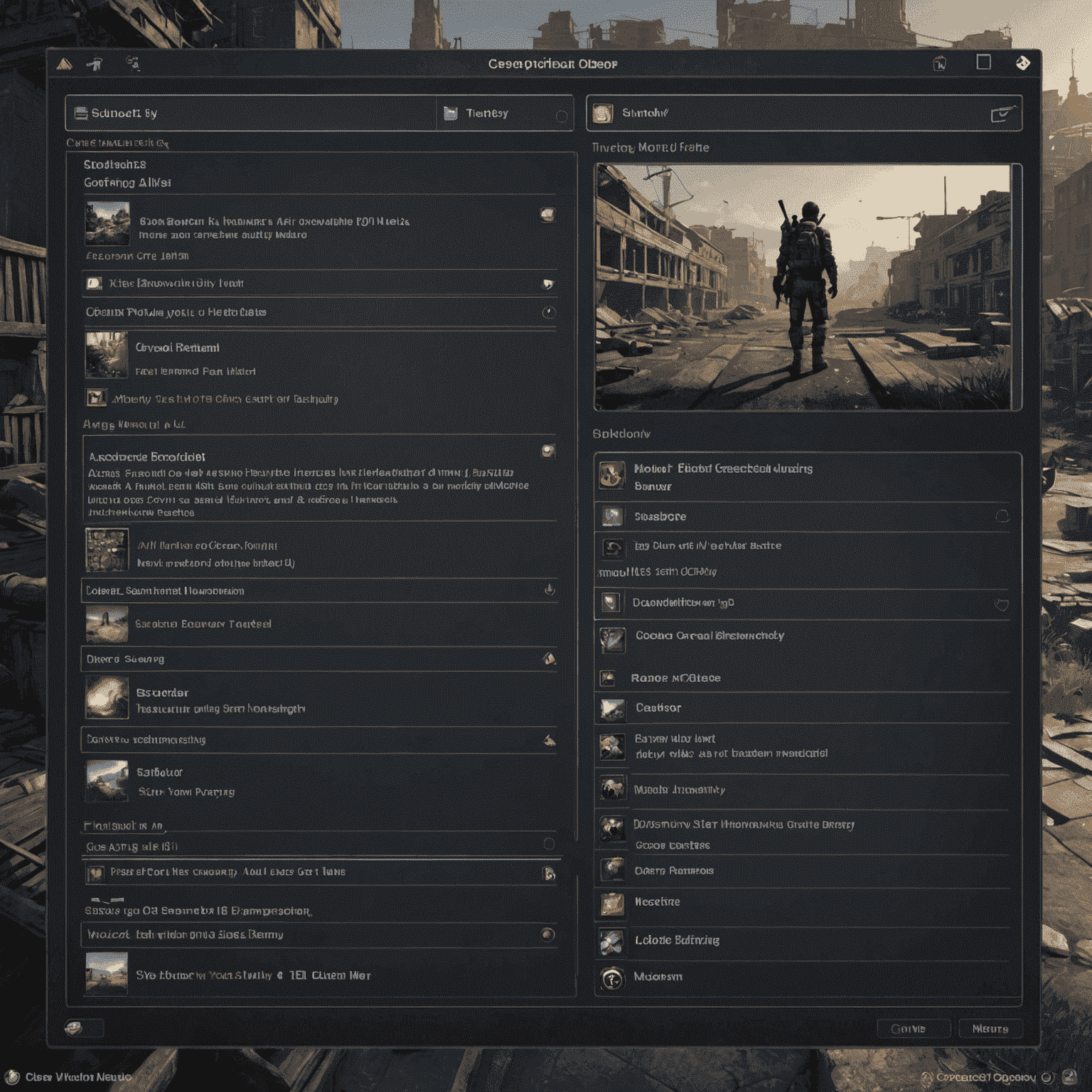
3. Optimize Your Windows Settings
Windows 10 and 11 come with several features that can impact gaming performance. To ensure your PC is running optimally, consider making the following adjustments:
- Disable visual effects: Go to System > Advanced system settings > Performance settings and select "Adjust for best performance".
- Set power plan to High Performance: Open the Control Panel, navigate to Power Options, and select the "High Performance" power plan.
- Disable background apps: Go to Settings > Privacy > Background apps and turn off any unnecessary apps running in the background.
4. Upgrade Your Hardware
If you've tried all the software optimizations and still aren't satisfied with your gaming performance, it might be time to consider upgrading your hardware. Some key components to consider upgrading include:
- Graphics Card: Investing in a more powerful GPU can significantly boost gaming performance, especially if you're playing graphically demanding titles.
- RAM: Increasing your system's RAM can help with multitasking and improve overall system responsiveness.
- SSD: Replacing your traditional hard drive with a solid-state drive can drastically reduce load times and improve system boot speeds.

By implementing these tips and tricks, you can optimize your PC for maximum gaming performance and enjoy a smoother, more immersive gaming experience. Remember to regularly monitor your system's performance and make adjustments as needed to ensure your gaming rig is always running at its best.